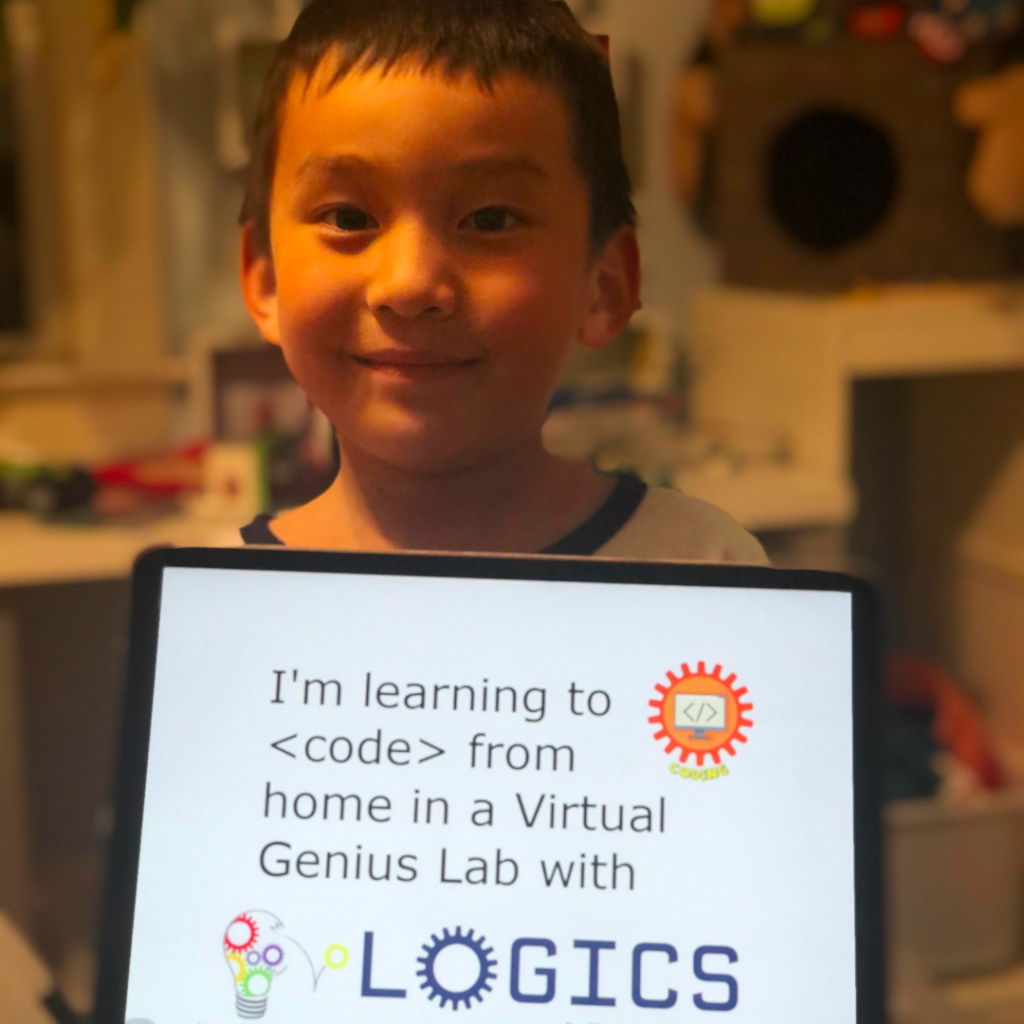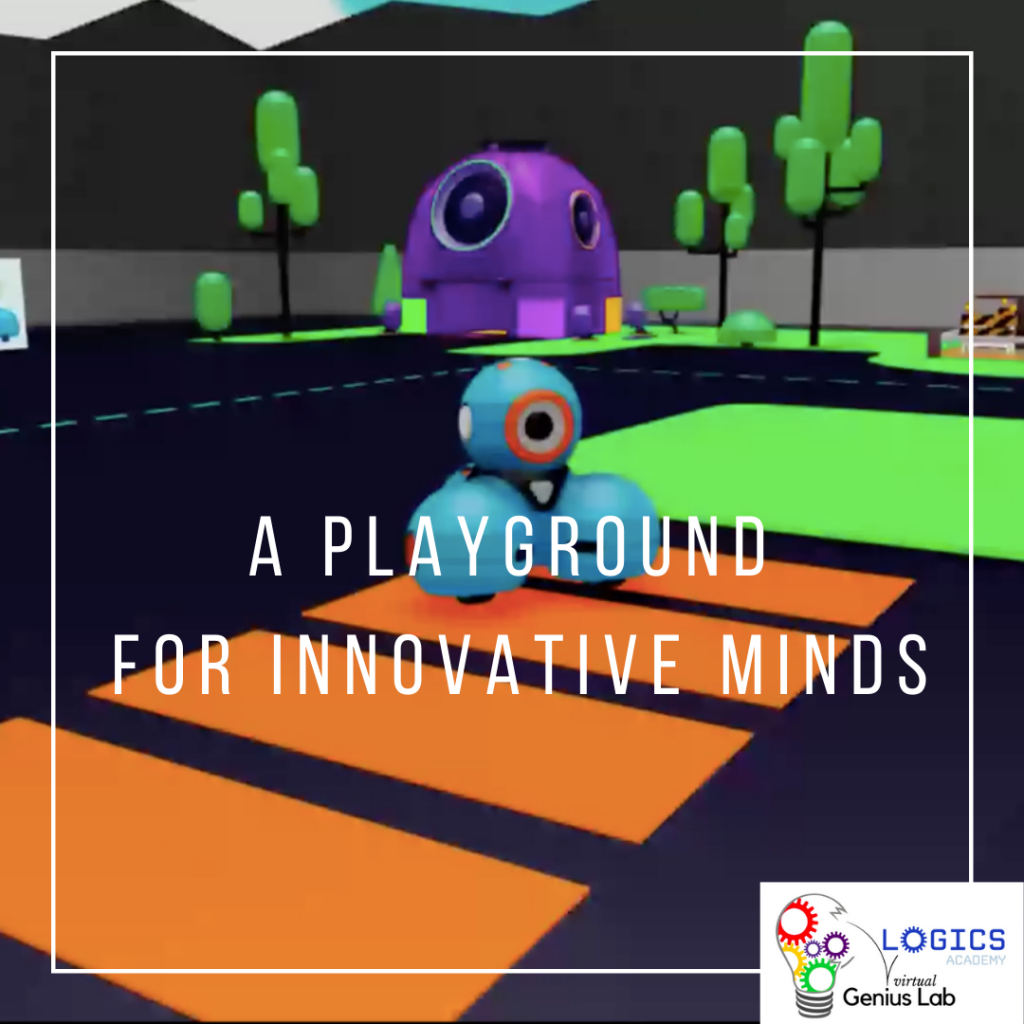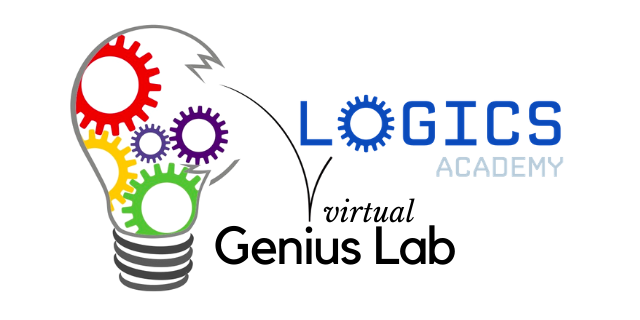
Device Requirements for Virtual Genius Labs
| My device is: | an Internet-Connected... | ||||
|---|---|---|---|---|---|
| Computer/ Laptop | Chromebook | Apple iPad | Other Tablet | Smart Phone | |
| Virtual Meeting Platform (link will be provided day before 1st class) | Any Browser (or the App if applicable) | Any Browser (or the App if applicable) | Any Browser (or the App if applicable) | Any Browser (or the App if applicable) | Any Browser (or the App if applicable) |
| Scratch Virtual Sessions | Chrome Browser preferred | Chrome Browser preferred | Chrome Browser preferred | Chrome Browser preferred | N/A |
| Dash Virtual Sessions | Chrome Browser only | Chrome Browser only | iOS 13+ Blockly App (free) only: Click Here | N/A | N/A |
School-issued devices may restrict downloading of Apps or access to sites.
Please contact your school admin or IT department for support.
Frequently Asked Questions
Q: Which platform do you use for the virtual Meet? When will I receive the link?
We use Zoom Pro or Google Meet. Links are sent out the night before the first class to the email address used for registration. Please ensure you check your inbox & spam boxes. Attendance is taken at each class and only registered students are allowed in.
Q: Does my child require multiple devices?
We recommend a Chromebook, computer, or laptop so that students can split-screen the meet & their code on the same screen. If using a mobile device, some students may find it easier to have a second device for the meet as they cannot split-screen the apps.
Q: Do I need to be online with my child?
We require that an adult is there for the first class until students get set-up on all the platforms, to help trouble -shoot any technical problems. We recommend that primary students have someone nearby that they can call for assistance if necessary for the duration of the program.